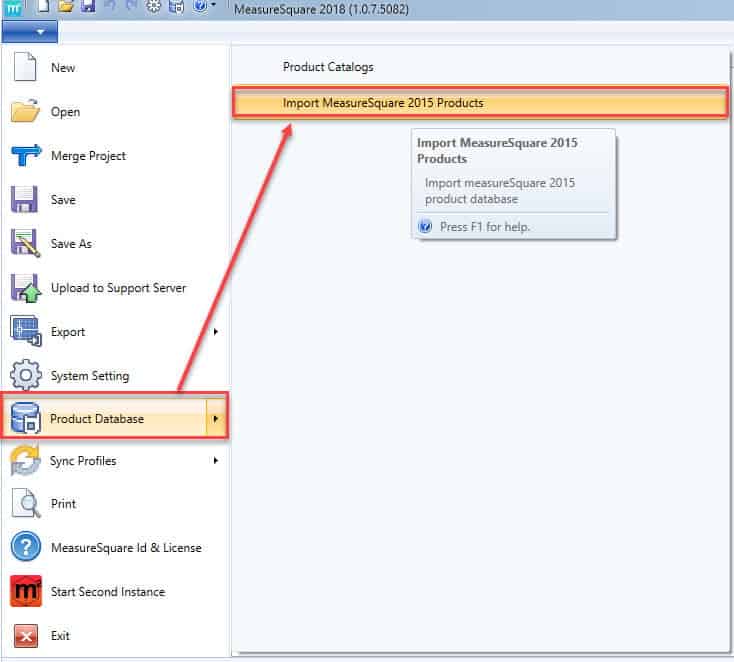The following are some answers to questions you might have about the upgrade to Measure Square 8. If you want to upgrade a group of users from Measure Square 2015 or earlier to Measure Square 8, skip to Measure Square 8 for Groups.
To learn more about the benefits of upgrading to Measure Square 8 and the best practice to work efficiently using the program, watch the following videos:
Highlights of Measure Square 8 Features
Best practices and tips
1. Why should I upgrade to Measure Square 8? What is new?
MeasureSquare 8 is built on Microsoft.Net and Apple’s iOS technology foundation. We believe this is the best approach for the long term.
The software comes with cloud support and synchronization across mobile devices and desktop PCs. It enables collaboration between field and office users and integration with other management applications. Our platform has been tested and deployed by thousands of flooring companies from large to small operations since 2016.
Here is a list of new features for the commercial edition:
- Estimate By Installation Phasing
- Randomized Tile Layout (by percentages)
- Export To Excel Bid Templates
- Tab/unit Management For Multi-Family New Construction Projects
- Product Folder Structures For Any Level
Here is a list of new features for the mobile edition:
- Multiple Product Catalogs And Folder Structure Views
- Customizable Floor Condition Profiles
- Tile Pattern Layouts
- Bosch Laser Meter Support
2. Can I upgrade to Measure Square 8 for free?
If you are either currently on subscription or have paid your annual support and updates package for the current year, you may upgrade to Measure Square 8 for free. If not, you will have to purchase a subscription for each license you would like to use.
3. To get new users on board, will the cost still be the same as before?
Yes. There is no price change for Measure Square 8.
4. Can I still use my older version of Measure Square while upgrading?
We are giving customers a two-month grace period to transition from the older versions of the software to the 8 edition. At the end of that time period, the old licenses will be cancelled, and you will need to fully transition to the new software.
5. Will I be able to stay with my older version, if I don’t like Measure Square 8?
While we are encouraging all customers to transition to Measure Square 8 (and we are confident that you will like the changes), you can stay with the older version at the end of the grace period, if you choose. However, please note that there will be no major updates to 2015 — only minor bug fixes. All updates will take place on 8 only.
6. Will I be able to access my old project files, product databases, and system settings etc.?
Your old project files can be opened in the new version, but some of the products and designs will not be converted. This includes tile/hardwood patterns, wall stack designs, borders, seam layout and replaced tiles. You will need to re-estimate the project in the new program. When project is saved, it is saved in a new extension format so old project is not overwritten.
Your product database can be converted to the 8 version. However, some libraries–including tile pattern, hardwood pattern, and wall profile libraries–will not be converted into MeasureSquare 8.
The system settings from previous versions will not be converted as MeasureSquare 8 provides more sophisticated control settings.
7. Can I try it out first and what are the steps?
Yes. You may download a fully functional trial version and try it out for 15 days.
To download a trial version, go to the Product menu of the Measure Square website, and select the Mobile or Desktop product page, and find the Download Trial link.
Start the program after installation, click on Sign-up Trial and you will then need to create a Measure Square ID. This will be the email address you want associated with your account and licenses. Once you have created an account, be sure to check your email to confirm your ID and login. After doing this, you will be ready for a 15-day trial.
8. How do I obtain a new Measure Square 8 license? How do I activate my license in the program?
Contact our sales team by email or phone (alicia@measuresquare.com or darienne@measuresquare.com, 1-626-683-9188 Press 1 for Sales, M-F 7-5pm, Pacific Time) to get licenses assigned to your account. Please include your company name and account information.
License Activation. For the Desktop edition, start the program and then go to the File menu and click on the MeasureSquare ID & License. A window will pop up, prompting you to start a trial or purchase. Click the License Manage button at the top right of the window. A new window will pop up with a list of license IDs and names. Make sure to select the license that matches the ID for the license assigned. Select Activate for that license.
For Mobile edition, start the program and click the Account icon. Then tap the Subscription option to find the license info. An assigned license will be activated automatically if a trial license has expired.
9. How can I transfer a license from one device to another or remove access from a device we are no longer using?
You may manage your licenses easily over the web. Go to: http://cloud.measuresquare.com.
Use your Measure Square ID and password to login, select My Licenses and then click the plus sign next to the license you want to transfer it. Next to the license, click Revoke. This will log the device currently using the license, so it is free to use on another device.
10. How do I find the user guide and video tutorials about the new program?
Our support page has some great video tutorials.
You may also contact our sales team or support team to schedule a free demo tutorial webinar.
Upgrade to Measure Square 8 for a group of users
Step 1. Contact our sales team to create an administrator account for your company.
Managers can email our sales team (alicia@measuresquare.com or darienne@measuresquare.com) and provide your account information, such as your company name, total number of license subscriptions, and account ID ( e.g. C1234). After verifying your company information, the sales team will create an administrator account for you.
Step 2. Create a Measure Square ID & initial password for your estimators.
Managers have full control of user & license management via the Measure Square cloud.
- Visit cloud.measuresquare.com and log in using the administrator credentials created in step 1.
- Find Group Management on the left panel and select Group Members. To create a Measure Square ID, click the New button and enter your name, email address and password.
- To add an existing Measure Square ID to your group, click Invite to send an invitation to the user. After the invitation is accepted, the user’s name and Measure Square ID will appear in the Group Members table.
Step 3. Help your estimators install the Measure Square program.
Visit cloud.measuresquare.com and then click Download A Free Trial to download the latest Measure Square program. After the download process is completed, double click on the file to start the installation. Once finished, you will need to notify your estimators to log in with the Measure Square ID and password created in Step 2.
Step 4. Help your estimators activate the product license.
After launching the Measure Square program, go to the File menu and then click on the Measure Square ID & License item. A window should pop up, prompting you to start a trial or purchase. Click the License Manage button at the top right of the window. A new window will pop up with a list of license IDs and names. Make sure to select the license that matches the ID for the license assigned to you in the Cloud. Choose Activate for the license you wish to activate. After this, you should have access to the software.
Step 5. Convert the Measure Square 2015 product database to the Measure Square 8 database format.
Open the Measure Square 8 program and then go to the File menu. Click on the product database and select Import Measure Square 2015 Database.
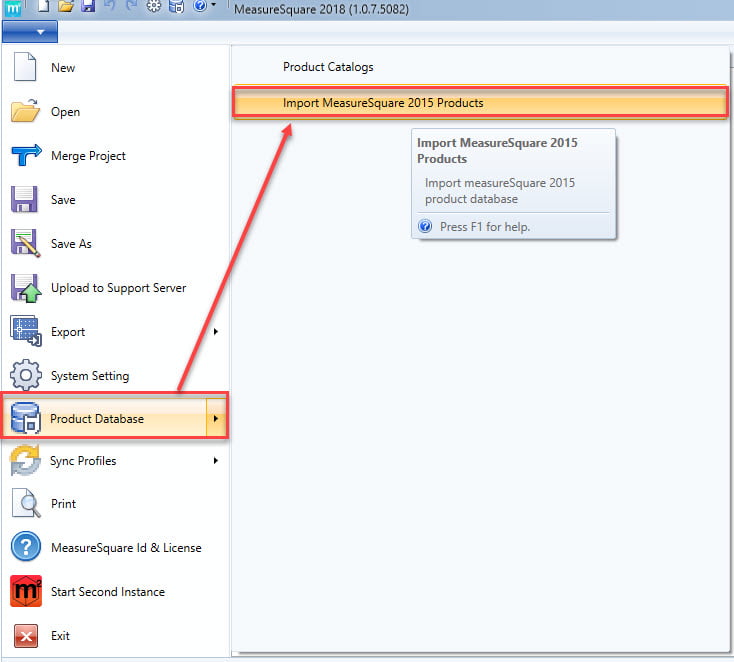
Select fepMaterial7.mdb on the pop-up window and then click Open.
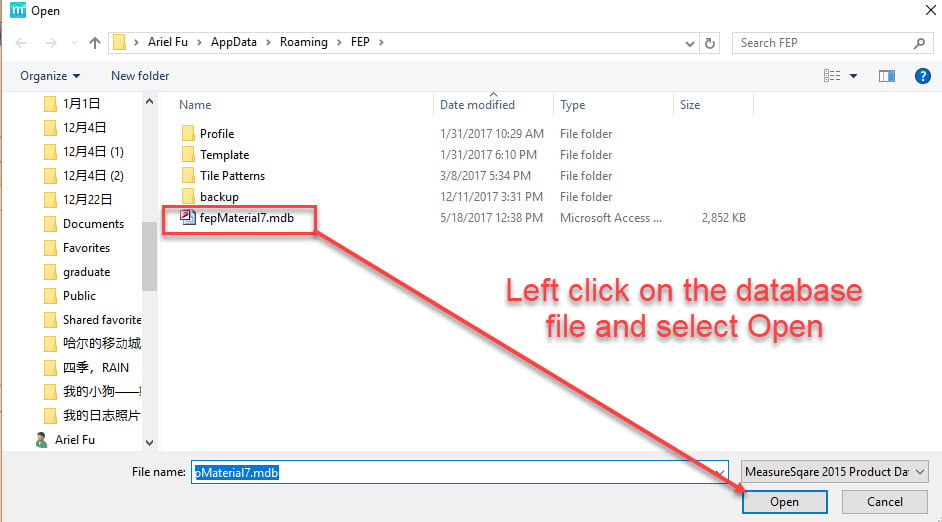
The Measure Square 2015 database will then be converted and imported to Measure Square 8.
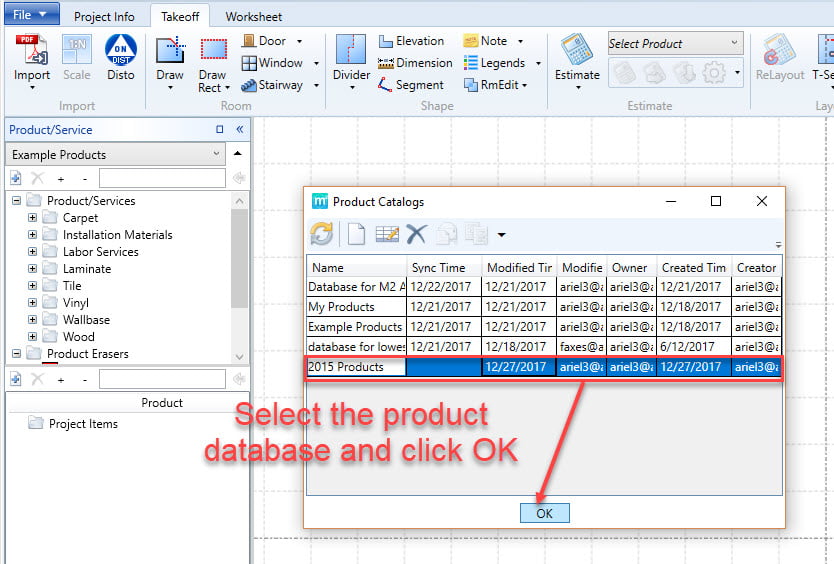
Step 6. Advice your estimators to watch the video tutorials.
Estimators should go to the Measure Square video tutorial page to learn how to use Measure Square 8.
Step 7. Coordinate with Measure Square customer support to schedule online demos.
If you need group training/demos, please contact our sales team (alicia@measuresquare.com or darienne@measuresquare.com) to schedule an online webinar with our trainers.